MotionLayout 介绍 (第一章)
MotionLayout 是 ConstrainLayout 2.0 库中被引入的一个新类,帮助安卓开发者关联手势和组件动画。接下来的文章将介绍会如何在应用中添加和使用 MotionLayout 。
第一章将介绍MotionLayout的基础:
- MotionLayout 是什么?
- 将 ConstrainLayout 2.0 和 MotionLayout 添加到项目中
- 如何使用 MotionLayout
- ConstraintSets
- MotionScene
- 示例1: 关联已有的布局文件
- 处理 OnSwipe
- 示例2: 自包含的 MotionScene
- MotionLayout 属性
- 总结
你可以在这里查看示例的源码 ConstraintLayout examples github repositor
MotionLayout 是什么?
安卓系统框架中已经提供下面几种方法在应用中使用动画:
- Animated Vector Drawable
- Property Animation framework
- LayoutTransition animations
- Layout transitions with TransitionManager
- CoordinatorLayout
这一部分将介绍 MotionLayout 与这些动画的不同。
MotionLayout 就像它的名字一样,首先它是一个布局,可以放置组件。其次它还是 ConstrainLayout 的子类,内置丰富的功能。
创建 MotionLayout 的目的是用于降低布局过渡动画和复杂的手势处理之间的难度,你可以认为它拥有综合属性动画,TransitionManager, 和 CoordinatorLayout 的功能。
它拥有综合属性动画,TransitionManager, 和 CoordinatorLayout 的功能
使用 MotionLayout 你可以像 TransitionManager 一样通过两个布局文件描述布局的过渡动画,但是可以使用任何属性(不仅仅局限于 layout attribute). 还有它支持可循迹的过渡,就像 CoordinatorLayout ( 可以通过滑动即刻响应过渡动画 ) 。它支持通过滑动和关键帧自定义过渡动画。
MotionLayout 是完全声明式的
MotionLayout 的另外一个关键区别是,它是完全声明式的。只需要 XML 文件就可以描述一个复杂的过渡动画(如果你想通过代码来描述动画,系统提供的属性完全可以满足需求)。
MotionLayout 工具
我们相信这种声明式的规范将简化过渡动画,同时也有助于为 Android Studio 提供更好的图形化工具。(我们现在正在积极的开发这样的工具,它现在还不可用。)

最后,作为 ConstrainLayout 2.0 的一部分,它最低支持安卓 API 14,99.8%的设备都可以使用。
限制
不同于 TransitionManager ,MotionLayout 只能用于他的直接子组件。
何时使用MotionLayout
我们设想到的使用 MotionLayout 的使用场景: 当你需要移动,缩放或者动画 实际的 UI 组件 (button,title bar 等) 来提供与用户的互动时。
将 ConstrainLayout 2.0 和 MotionLayout 添加到项目中
只需要将下面的代码添加到 Gradle 文件中即可
dependencies {
implementation 'com.android.support.constraint:constraint-layout:2.0.0-beta1'
}如何使用 MotionLayout
MotionLayout 是 ConstrainLayout 的子类,因此你可以把它当作一个普通的布局。 将已经存在的 ConstrainLayout 布局转换成 MotionLayout 布局 只需要将类名从:
<android.support.constraint.ConstraintLayout .../>替换成
<android.support.constraint.motion.MotionLayout .../>
ConstrainLayout 和 MotionLayout 的主要不同是 MotionLayout 不是必须将实际描述信息包含在 XML 布局文件中。MotionLayout 通常将这些信息保存在一个单独的 XML 文件 ( MotionScene) 中并关联到布局文件, 通过这种方式布局文件只需要包含 View 和它们的属性,无需包含位置信息和动画。
ConstraintSets
通常 ConstrainSet 将包含布局文件中的所有的位置信息规则; 你可以使用多个 ConstrainSet, 你可以决定将那些规则应用到布局中,在应用时这些 View 不会被重建,只会修改他们的位置和大小。结合 TransitionManager 使用可以很容易的创建 ConstrainLayout 的动画。
MotionLayout 实际上也是源于这种思想,并添加了更丰富的功能。
MotionScene
MotionLayout 的规范保存在一个单独的 MotionScene XML文件中,该文件存储在 res / xml 目录中。
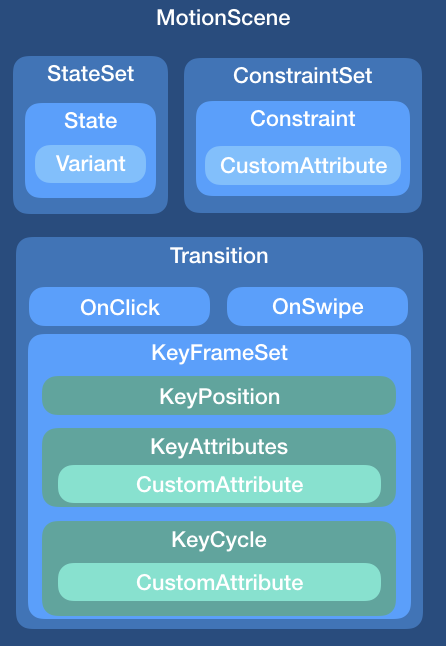
一个 MotionScene 文件可以包含动画所需的所用内容:
- 包含的 ConstraintSets
- 这些 ConstraintSet 之间的转换(transition)
- 关键帧, 事件处理
例如,你可以将一个 View 从屏幕的一侧拖拽到另一侧:

示例1: 关联布局文件
你需要使用 ConstrainLayout 创建两个 ConstrainSet 一个是初始位置(组件在屏幕的左面)一个是结束位置(组件在屏幕的右边)
初始位置:

<?xml version="1.0" encoding="utf-8"?>
<android.support.constraint.ConstraintLayout xmlns:android="http://schemas.android.com/apk/res/android"
xmlns:tools="http://schemas.android.com/tools"
xmlns:app="http://schemas.android.com/apk/res-auto"
android:layout_width="match_parent"
android:layout_height="match_parent">
<View
android:id="@+id/button"
android:background="@color/colorAccent"
android:layout_width="64dp"
android:layout_height="64dp"
android:layout_marginStart="8dp"
android:text="Button"
app:layout_constraintBottom_toBottomOf="parent"
app:layout_constraintStart_toStartOf="parent"
app:layout_constraintTop_toTopOf="parent" />
</android.support.constraint.ConstraintLayout>结束位置:

<?xml version="1.0" encoding="utf-8"?>
<android.support.constraint.ConstraintLayout xmlns:android="http://schemas.android.com/apk/res/android"
xmlns:tools="http://schemas.android.com/tools"
xmlns:app="http://schemas.android.com/apk/res-auto"
android:layout_width="match_parent"
android:layout_height="match_parent">
<View
android:id="@+id/button"
android:background="@color/colorAccent"
android:layout_width="64dp"
android:layout_height="64dp"
android:layout_marginEnd="8dp"
android:text="Button"
app:layout_constraintBottom_toBottomOf="parent"
app:layout_constraintEnd_toEndOf="parent"
app:layout_constraintTop_toTopOf="parent" />
</android.support.constraint.ConstraintLayout>使用这两个布局文件可以初始化两个 ConstrainSet ,并使用他们(如果使用 TransitionManager 会有动画的平滑过渡)。这种方式有一个问题是转化一旦开始就不会结束,你也不能告诉系统将转换挺在某个位置 (你不能通过输入事件控制转换) 。
MotionLayout 解决了这些问题。你可以使用 MotionLayout 做同样的事,并且复用已存在的布局文件来初始化状态。首先需要为组件创建一个 MotionLayout 文件(motion_01_basic.xml ):
<?xml version="1.0" encoding="utf-8"?>
<androidx.constraintlayout.motion.widget.MotionLayout
xmlns:android="http://schemas.android.com/apk/res/android"
xmlns:app="http://schemas.android.com/apk/res-auto"
xmlns:tools="http://schemas.android.com/tools"
android:id="@+id/motionLayout"
android:layout_width="match_parent"
android:layout_height="match_parent"
app:layoutDescription="@xml/scene_01"
tools:showPaths="true">
<View
android:id="@+id/button"
android:layout_width="64dp"
android:layout_height="64dp"
android:background="@color/colorAccent"
android:text="Button"
tools:layout_editor_absoluteX="147dp"
tools:layout_editor_absoluteY="230dp" />
</androidx.constraintlayout.motion.widget.MotionLayout>布局文件中引用了一个 MotionScene 文件scene_01
<?xml version="1.0" encoding="utf-8"?>
<MotionScene
xmlns:motion="http://schemas.android.com/apk/res-auto">
<Transition
motion:constraintSetStart="@layout/motion_01_cl_start"
motion:constraintSetEnd="@layout/motion_01_cl_end"
motion:duration="1000">
<OnSwipe
motion:touchAnchorId="@+id/button"
motion:touchAnchorSide="right"
motion:dragDirection="dragRight" />
</Transition>
</MotionScene>scene_01 设置了默认的转换,设置了开始和结束 ConstrainSet (motion_01_cl_start 和 motion_01_cl_end ),并为转换设置了OnSwipe 处理。
OnSwipe handler
在scene_01.xml文件中我们在 Transition 中设置了 OnSwipe 处理器。处理器通过匹配用户的输入事件控制转换。
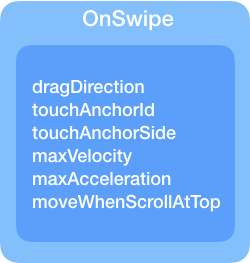
有一些属性你需要了解:
touchAnchorId: 需要跟踪的对象
touchAnchorSide: 跟踪手指的一侧(right / left / top / bottom)
dragDirection: 跟踪手指运动的方向 ( dragRight / dragLeft / dragUp / dragDown 将决定进度值的变化0-1)
示例2: 自包含的 MotionScene
示例1展示了如何快速的创建一个 MotionLayout,最终使用了已存在的布局文件。MotionLayout 还支持直接在 MotionScene 文件中定义 ConstraintSet 。这样做有有以下好处:
- 一个文件可以包含多个 ConstraintSet
- 除了已有的功能外,还可以处理其他的属性和自定义属性
- 面向未来:即将到来的 Android Studio MotionEditor 可能只支持自包含 MotionScene 文件
插值属性
MotionScene 文件中 ConstraintSet 元素可以使用的属性不仅包含常用的布局属性,除了位置和边距下面的属性也可以在 MotionLayout 中使用:
alphavisibilityelevationrotation,rotation[X/Y]translation[X/Y/Z]scaleX/Y
让我们为示例1重新创建一个新的自包含的 MotionScene 文件。 MotionLayout 文件除了引用了新的 scene_02.xml 和实例1中没有区别:
<?xml version="1.0" encoding="utf-8"?>
<android.support.constraint.motion.MotionLayout
xmlns:android="http://schemas.android.com/apk/res/android"
xmlns:tools="http://schemas.android.com/tools"
xmlns:app="http://schemas.android.com/apk/res-auto"
android:id="@+id/motionLayout"
app:layoutDescription="@xml/scene_02"
android:layout_width="match_parent"
android:layout_height="match_parent">
<View
android:id="@+id/button"
android:background="@color/colorAccent"
android:layout_width="64dp"
android:layout_height="64dp"
android:text="Button" />
</android.support.constraint.motion.MotionLayout>MotionScene 文件中有明显的区别, Transition 的设置相同,但是我们把 Start 和End直接定义在了 XML 文件中。 和普通布局文件相比主要的区别是我们没有指定具体的组件,而是把限定属性写在了Constraint元素中。
<?xml version="1.0" encoding="utf-8"?>
<MotionScene xmlns:android="http://schemas.android.com/apk/res/android"
xmlns:motion="http://schemas.android.com/apk/res-auto">
<Transition
motion:constraintSetStart="@+id/start"
motion:constraintSetEnd="@+id/end"
motion:duration="1000">
<OnSwipe
motion:touchAnchorId="@+id/button"
motion:touchAnchorSide="right"
motion:dragDirection="dragRight" />
</Transition>
<ConstraintSet android:id="@+id/start">
<Constraint
android:id="@+id/button"
android:layout_width="64dp"
android:layout_height="64dp"
android:layout_marginStart="8dp"
motion:layout_constraintBottom_toBottomOf="parent"
motion:layout_constraintStart_toStartOf="parent"
motion:layout_constraintTop_toTopOf="parent" />
</ConstraintSet>
<ConstraintSet android:id="@+id/end">
<Constraint
android:id="@+id/button"
android:layout_width="64dp"
android:layout_height="64dp"
android:layout_marginEnd="8dp"
motion:layout_constraintBottom_toBottomOf="parent"
motion:layout_constraintEnd_toEndOf="parent"
motion:layout_constraintTop_toTopOf="parent" />
</ConstraintSet>
</MotionScene>ConstraintSet
只需要将了解 ConstrainSet 是如何工作的,新的属性将替换到关联的组件上。 只需将需要替换的属性全部包含到Constraint 中。通常这会清除组件上的所用属性并将新的属性赋值到组件上。
MotionLayout 的属性
在开发中你可能会用到 MotionLayout 的下列属性:
app:layoutDescription=”reference” 指定 MotionScene XML 文件
app:applyMotionScene=”boolean” 是否应用 MotionScene [default=true]
app:showPaths=”boolean” 是否显示路径 [default=false]. 记得在发布版本中关闭
app:progress=”float” 指定转换的进度 [0-1]
app:currentState=”reference” 指定一个 ConstraintSet
总结
第一篇文章包含了 MotionLayout 的基础功能, 你可以在这里查看源码ConstraintLayout examples github repository
接下来的文章中我们将包含更多的讲解: