MotionLayout 介绍(Part 2)
这是介绍 MotionLayout 的一系列文章,如果你还没有看过第一部分,请看这里!
在这篇文章中我们将通过几个实例介绍 MotionLayout 包括自定义属性插值,图片操作和关键帧。
- 示例3: 自定义属性
- 示例4: 使用 ImageFlterView(1/2):淡入淡出
- 示例5: 使用 ImageFilterView(2/2): 饱和
- 关键帧
- 示例6: 关键帧(1/2):位置
- 示例7: 关键帧(2/2):属性
- 总结
示例3: 自定义属性
在第一部分我们最后通过自包含 MotionScene 创建了,我们还可以在转换的过程中设置一些其他的属性。

SonstraintSet 只封装了布局属性,但是对于复杂的动画我们通常需要控制更多的属性(比如 背景颜色)。
在 ConstraintLayout 2.0 版本中, ConstraintSet 可以设置自定义属性状态。加入我们想像下面这样在View移动的时候修改背景颜色:

之前我们只能通过代码来修改。但是现在我们可以直接在XML文件中加入下面的代码:
<Constraint
android:id="@+id/button" ...>
<CustomAttribute
motion:attributeName="backgroundColor"
motion:customColorValue="#D81B60"/>
</Constraint>上图效果的完整代码:
<?xml version="1.0" encoding="utf-8"?>
<MotionScene xmlns:android="http://schemas.android.com/apk/res/android"
xmlns:motion="http://schemas.android.com/apk/res-auto">
<Transition
motion:constraintSetEnd="@+id/end"
motion:constraintSetStart="@+id/start"
motion:duration="1000"
motion:interpolator="linear">
<OnSwipe
motion:dragDirection="dragRight"
motion:touchAnchorId="@+id/button"
motion:touchAnchorSide="right" />
</Transition>
<ConstraintSet android:id="@+id/start">
<Constraint
android:id="@+id/button"
android:layout_width="64dp"
android:layout_height="64dp"
android:layout_marginStart="8dp"
motion:layout_constraintBottom_toBottomOf="parent"
motion:layout_constraintStart_toStartOf="parent"
motion:layout_constraintTop_toTopOf="parent">
<CustomAttribute
motion:attributeName="backgroundColor"
motion:customColorValue="#D81B60" />
</Constraint>
</ConstraintSet>
<ConstraintSet android:id="@+id/end">
<Constraint
android:id="@+id/button"
android:layout_width="64dp"
android:layout_height="64dp"
android:layout_marginEnd="8dp"
motion:layout_constraintBottom_toBottomOf="parent"
motion:layout_constraintEnd_toEndOf="parent"
motion:layout_constraintTop_toTopOf="parent">
<CustomAttribute
motion:attributeName="backgroundColor"
motion:customColorValue="#9999FF" />
</Constraint>
</ConstraintSet>
</MotionScene>自定义属性通过 attributeName 指定,对象的属性需要有相应的 getter/setter 方法:
- getter:
getName(e.g. getBackgroundColor) - setter:
setName(e.g. setBackgroundColor)
值的类型也需要指定:
customColorValuecustomIntegerValuecustomFloatValuecustomStringValuecustomDimensioncustomBoolean
最后当设置属性的时候,需要在开始和结束的时候都要指定。
示例4: 使用 ImageFlterView(1/2):淡入淡出
处理复杂的转换时经常会伴随一些图片的操作,和动画。 ConstriantLayout 2.0 引入了一个新的工具类 ImageFilterView(继承 AppCompatImageView)可以轻松的实现这些功能。
让我们实现一个2个图片淡入淡出的效果:

首先创建一个 MotionLayout 布局文件:
<?xml version="1.0" encoding="utf-8"?>
<android.support.constraint.motion.MotionLayout
xmlns:android="http://schemas.android.com/apk/res/android"
xmlns:tools="http://schemas.android.com/tools"
xmlns:app="http://schemas.android.com/apk/res-auto"
android:id="@+id/motionLayout"
app:layoutDescription="@xml/scene_04"
android:layout_width="match_parent"
android:layout_height="match_parent">
<android.support.constraint.utils.ImageFilterView
android:id="@+id/image"
android:background="@color/colorAccent"
android:src="@drawable/roard"
app:altSrc="@drawable/hoford"
android:layout_width="64dp"
android:layout_height="64dp"/>
</android.support.constraint.motion.MotionLayout>不同于 ImageView 添加了 altSrc 属性:
<android.support.constraint.image.ImageFilterView
android:id="@+id/image"
...
android:src="@drawable/roard"
app:altSrc="@drawable/hoford"/>MotionScene 文件只需要添加 crossfade 属性的设置:
<?xml version="1.0" encoding="utf-8"?>
<MotionScene xmlns:android="http://schemas.android.com/apk/res/android"
xmlns:motion="http://schemas.android.com/apk/res-auto">
<Transition
motion:constraintSetEnd="@+id/end"
motion:constraintSetStart="@+id/start"
motion:duration="1000"
motion:interpolator="linear">
<OnSwipe
motion:dragDirection="dragRight"
motion:touchAnchorId="@+id/image"
motion:touchAnchorSide="right" />
</Transition>
<ConstraintSet android:id="@+id/start">
<Constraint
android:id="@+id/image"
android:layout_width="100dp"
android:layout_height="100dp"
android:layout_marginStart="8dp"
motion:layout_constraintBottom_toBottomOf="parent"
motion:layout_constraintStart_toStartOf="parent"
motion:layout_constraintTop_toTopOf="parent">
<CustomAttribute
motion:attributeName="crossfade"
motion:customFloatValue="0" />
</Constraint>
</ConstraintSet>
<ConstraintSet android:id="@+id/end">
<Constraint
android:id="@+id/image"
android:layout_width="100dp"
android:layout_height="100dp"
android:layout_marginEnd="8dp"
motion:layout_constraintBottom_toBottomOf="parent"
motion:layout_constraintEnd_toEndOf="parent"
motion:layout_constraintTop_toTopOf="parent">
<CustomAttribute
motion:attributeName="crossfade"
motion:customFloatValue="1" />
</Constraint>
</ConstraintSet>
</MotionScene>示例5: 使用 ImageFilterView(2/2): 饱和
ImageFilterView 还提供了其他的属性:
saturation : 0 = grayscale, 1 = original, 2 = hyper saturated contrast : 1 = unchanged, 0 = gray, 2 = high contrast warmth : 1 = neutral, 2 = warm (red tint), 0.5 = cold (blue tint) crossfade (with
app:altSrc)
下面的例子展示了如何修改图片饱和度:

只需要在属性中指定 saturation
<CustomAttribute
motion:attributeName="saturation"
motion:customFloatValue="1" />MotionLayou 文件:
<?xml version="1.0" encoding="utf-8"?>
<android.support.constraint.motion.MotionLayout xmlns:android="http://schemas.android.com/apk/res/android"
xmlns:app="http://schemas.android.com/apk/res-auto"
android:id="@+id/motionLayout"
app:layoutDescription="@xml/scene_05"
android:layout_width="match_parent"
android:layout_height="match_parent">
<android.support.constraint.utils.ImageFilterView
android:id="@+id/image"
android:src="@drawable/sunset2"
android:scaleType="centerCrop"
android:layout_width="match_parent"
android:layout_height="300dp" />
</android.support.constraint.motion.MotionLayout>相应的 scene 文件:
<?xml version="1.0" encoding="utf-8"?>
<MotionScene
xmlns:android="http://schemas.android.com/apk/res/android"
xmlns:motion="http://schemas.android.com/apk/res-auto">
<Transition
motion:constraintSetStart="@+id/start"
motion:constraintSetEnd="@+id/end"
motion:duration="1000">
<OnSwipe
motion:touchAnchorId="@+id/image"
motion:touchAnchorSide="top"
motion:dragDirection="dragUp" />
</Transition>
<ConstraintSet android:id="@+id/start">
<Constraint
android:id="@+id/image"
android:layout_width="match_parent"
android:layout_height="300dp"
motion:layout_constraintStart_toStartOf="parent"
motion:layout_constraintTop_toTopOf="parent">
<CustomAttribute
motion:attributeName="saturation"
motion:customFloatValue="1" />
</Constraint>
</ConstraintSet>
<ConstraintSet android:id="@+id/end">
<Constraint
android:id="@+id/image"
android:layout_width="match_parent"
android:layout_height="300dp"
motion:layout_constraintBottom_toBottomOf="parent"
motion:layout_constraintEnd_toEndOf="parent">
<CustomAttribute
motion:attributeName="saturation"
motion:customFloatValue="0" />
</Constraint>
</ConstraintSet>
</MotionScene>关键帧
有时我们在动画的过程中想要添加一个中间的状态,通过这个状态调整动画的效果,这时候就需要使用关键帧。关键帧可以用于位置或者属性中,你可以通过关键帧来指定变化。
例如,你想在变换的1/4让组件变成红色,在变换的1/2让组件上移。
示例6: 关键帧(1/2):位置
你可以通过 pathRelative, deltaRelative, parentRelative 设置位置关键帧( KeyPosition)我们将在第4章详细讲解

指定位置的关键帧,下面的代码指定了在进度50%和25%屏幕位置的时候设置关键帧:
<Transition ...>
<KeyFrameSet>
<KeyPosition
motion:keyPositionType="parentRelative"
motion:percentY="0.25"
motion:framePosition="50"
motion:target="@+id/button"/>
</KeyFrameSet>
</Transition>最终效果
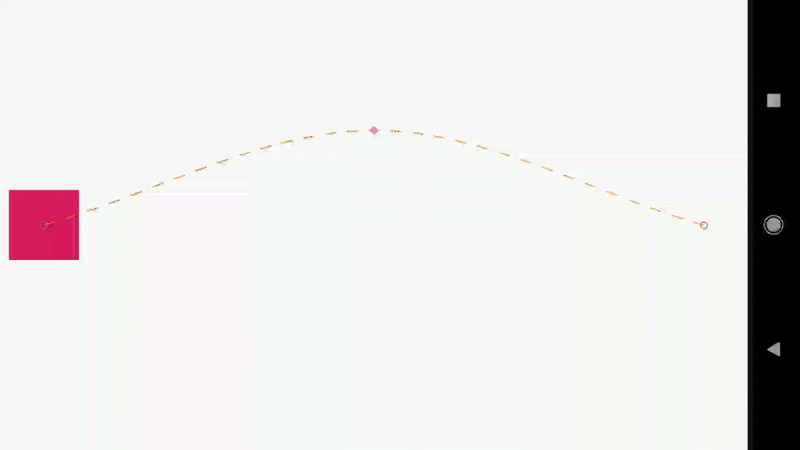
MotionLayout 文件:
<?xml version="1.0" encoding="utf-8"?>
<android.support.constraint.motion.MotionLayout xmlns:android="http://schemas.android.com/apk/res/android"
xmlns:tools="http://schemas.android.com/tools"
xmlns:app="http://schemas.android.com/apk/res-auto"
android:id="@+id/motionLayout"
app:layoutDescription="@xml/scene_06"
android:layout_width="match_parent"
android:layout_height="match_parent">
<View
android:id="@+id/button"
android:background="@color/colorAccent"
android:layout_width="64dp"
android:layout_height="64dp" />
</android.support.constraint.motion.MotionLayout>MotionScene 文件:
<?xml version="1.0" encoding="utf-8"?>
<MotionScene
xmlns:android="http://schemas.android.com/apk/res/android"
xmlns:motion="http://schemas.android.com/apk/res-auto">
<Transition
motion:constraintSetStart="@+id/start"
motion:constraintSetEnd="@+id/end"
motion:duration="1000"
motion:interpolator="linear">
<OnSwipe
motion:touchAnchorId="@+id/button"
motion:touchAnchorSide="right"
motion:dragDirection="dragRight" />
<KeyFrameSet>
<KeyPosition
motion:keyPositionType="parentRelative"
motion:percentY="0.25"
motion:framePosition="50"
motion:target="@+id/button"/>
</KeyFrameSet>
</Transition>
<ConstraintSet android:id="@+id/start">
<Constraint
android:id="@+id/button"
android:layout_width="64dp"
android:layout_height="64dp"
android:layout_marginStart="8dp"
motion:layout_constraintBottom_toBottomOf="parent"
motion:layout_constraintStart_toStartOf="parent"
motion:layout_constraintTop_toTopOf="parent">
<CustomAttribute
motion:attributeName="backgroundColor"
motion:customColorValue="#D81B60"/>
</Constraint>
</ConstraintSet>
<ConstraintSet android:id="@+id/end">
<Constraint
android:id="@+id/button"
android:layout_width="64dp"
android:layout_height="64dp"
android:layout_marginEnd="8dp"
motion:layout_constraintBottom_toBottomOf="parent"
motion:layout_constraintEnd_toEndOf="parent"
motion:layout_constraintTop_toTopOf="parent">
<CustomAttribute
motion:attributeName="backgroundColor"
motion:customColorValue="#9999FF"/>
</Constraint>
</ConstraintSet>
</MotionScene>示例7: 关键帧(2/2):属性
和位置关键帧类似,你可以指定一个属性关键帧( KeyAttribute)

例如你可以指定缩放和旋转在动画 50% 的位置

你可以在 KeyFrameSet 中指定 KeyAttribute
<KeyFrameSet>
<KeyAttribute
android:scaleX="2"
android:scaleY="2"
android:rotation="-45"
motion:framePosition="50"
motion:target="@id/button" />
</KeyFrameSet>MotionLayout 和上面的布局文件相同, 只需要在 MotionScene 添加 KeyAttribute:
<?xml version="1.0" encoding="utf-8"?>
<MotionScene
xmlns:android="http://schemas.android.com/apk/res/android"
xmlns:motion="http://schemas.android.com/apk/res-auto">
<Transition
motion:constraintSetStart="@+id/start"
motion:constraintSetEnd="@+id/end"
motion:duration="1000"
motion:interpolator="linear">
<OnSwipe
motion:touchAnchorId="@+id/button"
motion:touchAnchorSide="right"
motion:dragDirection="dragRight" />
<KeyFrameSet>
<KeyAttribute
android:scaleX="2"
android:scaleY="2"
android:rotation="-45"
motion:framePosition="50"
motion:target="@id/button" />
<KeyPosition
motion:keyPositionType="screenRelative"
motion:percentY="0.2"
motion:framePosition="50"
motion:target="@id/button"/>
</KeyFrameSet>
</Transition>
<ConstraintSet android:id="@+id/start">
<Constraint
android:id="@+id/button"
android:layout_width="64dp"
android:layout_height="64dp"
android:layout_marginStart="8dp"
motion:layout_constraintBottom_toBottomOf="parent"
motion:layout_constraintStart_toStartOf="parent"
motion:layout_constraintTop_toTopOf="parent">
<CustomAttribute
motion:attributeName="backgroundColor"
motion:customColorValue="#D81B60"/>
</Constraint>
</ConstraintSet>
<ConstraintSet android:id="@+id/end">
<Constraint
android:id="@+id/button"
android:layout_width="64dp"
android:layout_height="64dp"
android:layout_marginEnd="8dp"
motion:layout_constraintBottom_toBottomOf="parent"
motion:layout_constraintEnd_toEndOf="parent"
motion:layout_constraintTop_toTopOf="parent">
<CustomAttribute
motion:attributeName="backgroundColor"
motion:customColorValue="#9999FF"/>
</Constraint>
</ConstraintSet>
</MotionScene>总结
这篇文章介绍了 MotionLayout 的一些进阶的功能, 提供了一些自定义熟悉和关键帧的示例来实现复杂的动画。
你可以在这里查看源码 ConstraintLayout examples github repository